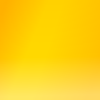Replacing a disk in a BTRFS RAID1 configuration
When your hard drive starts making the clicking sound of death, it’s time to act.
- Get a new hard drive.
- Run a BTRFS scrub, using
btrfs scrub status -d /hometo show which drive had the errors (and also to ensure that any errors were corrected on the good disk) - Work out which hard drive is at fault. I had the following information:
/dev/mapper/home2from BTRFS - this one had errors during a scrub, too.ata2from the kernel message log - the ATA interface kept getting reset./dev/sdbfrom GSmartControl - this was the drive with reallocated sectors.- Verify using
blkidthat the UUID for /dev/sdb was the same as the UUID for home2 in/etc/crypttab.
- Locate the physical drive. I was able to do this by following SATA cables to the various drives in the system and figuring out the ATA IDs for each SATA port.
- Put the new drive into the DVD drive position. (This is probably easier than having to replace a physically removed drive).
- Partition the new drive. Ensure you use the same tools, or at least end up with exactly the same partition table. That bit me.
- Set up crypto on the new drive
- Open the encrypted partition with a different name (e.g. home3). You can end up using the original name, but not while the original drive is mounted.
- Add the new drive to the BTRFS RAID array by replacing the old one.
- Execute
btrfs filesystem show /homeand find the devid. btrfs replace start <devid> /dev/mapper/home3 /homebtrfs replace status /homeand watch it progress.
- Execute
- While that’s going, write a blog entry and also update
/etc/crypttaband/etc/fstabto use the new drive. Probably should use thenofailmount option in case you make a mistake, so the system still boots into a nice environment. - When it’s all done, remove the old drive.
EDIT:
If the new disk is smaller than the old one, resize the btrfs filesystem first, one command for each disk:
* sudo btrfs filesystem resize 1:<new-size-in-bytes> /home
* sudo btrfs filesystem resize 2:<new-size-in-bytes> /home
Posted Friday, June 18, 2021