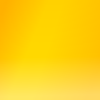Setting up a GitHub repo for an existing local git repo
Let’s say you have a repo at ~/my-git-repo and you want to create a new repo on GitHub to push it to. Here’s how you do it.
- Create a repo on GitHub – let’s call it
my-new-git-repo. Don’t let GitHub create anything for it. - On your local machine, add a “remote” to the repo.
git remote add origin https://github.com/myuser/my-new-git-repo.git - Push, as in
git push
That was easy! I think I got myself into trouble before by letting GitHub create a README and so on.
Posted Wednesday, January 11, 2023
Self-signed certificate in lighttpd
Is this what you want to do? Understand the implications of self-signed certificates, and passwordless keys too probably.
Create the certificate
Create a key:
openssl genrsa -des3 -out testing.key 2048
This creates a key with a password. Lighttpd will ask you for the password when it starts - this is usually not what you want.
Create a key without a password:
openssl genrsa -des3 -out testing.key 2048
Create a certificate signing request:
openssl req -new -key testing.key -out testing.csr
Create a certificate:
openssl x509 -req -days 365 -in testing.csr -signkey testing.key -out testing.crt
Create a .pem file
cat testing.key testing.crt > certificate.pem
Set up lighttpd
Copy the .pem and .crt files over to /etc/lighttpd/.
These are the essential directives - implement them as you wish.
$SERVER["socket"] == ":443" {
ssl.engine = "enable"
ssl.pemfile = "/etc/lighttpd/certificate.pem"
ssl.ca-file = "/etc/lighttpd/testing.crt"
server.name = "something"
}
Posted Thursday, August 26, 2021
Replacing a disk in a BTRFS RAID1 configuration
When your hard drive starts making the clicking sound of death, it’s time to act.
- Get a new hard drive.
- Run a BTRFS scrub, using
btrfs scrub status -d /hometo show which drive had the errors (and also to ensure that any errors were corrected on the good disk) - Work out which hard drive is at fault. I had the following information:
/dev/mapper/home2from BTRFS - this one had errors during a scrub, too.ata2from the kernel message log - the ATA interface kept getting reset./dev/sdbfrom GSmartControl - this was the drive with reallocated sectors.- Verify using
blkidthat the UUID for /dev/sdb was the same as the UUID for home2 in/etc/crypttab.
- Locate the physical drive. I was able to do this by following SATA cables to the various drives in the system and figuring out the ATA IDs for each SATA port.
- Put the new drive into the DVD drive position. (This is probably easier than having to replace a physically removed drive).
- Partition the new drive. Ensure you use the same tools, or at least end up with exactly the same partition table. That bit me.
- Set up crypto on the new drive
- Open the encrypted partition with a different name (e.g. home3). You can end up using the original name, but not while the original drive is mounted.
- Add the new drive to the BTRFS RAID array by replacing the old one.
- Execute
btrfs filesystem show /homeand find the devid. btrfs replace start <devid> /dev/mapper/home3 /homebtrfs replace status /homeand watch it progress.
- Execute
- While that’s going, write a blog entry and also update
/etc/crypttaband/etc/fstabto use the new drive. Probably should use thenofailmount option in case you make a mistake, so the system still boots into a nice environment. - When it’s all done, remove the old drive.
EDIT:
If the new disk is smaller than the old one, resize the btrfs filesystem first, one command for each disk:
* sudo btrfs filesystem resize 1:<new-size-in-bytes> /home
* sudo btrfs filesystem resize 2:<new-size-in-bytes> /home
Posted Friday, June 18, 2021
NetworkManager problems
Just recently, probably after a system upgrade, my work laptop stopped configuring the WiFi interface properly. Manual settings worked, but DHCP and name resolution were broken more often than not. Having to manually running dhcpcd was not impressing me.
I came across these bugs in the Arch bugtracker that were informative.
I don’t know if the machine has gone crazy or if something recently changed in the NetworkManager / systemd worlds. I have disabled systemd-resolved since I don’t see why systemd should be replacing name resolution, so that might be causing trouble. The following fixes it.
First, add this to /etc/NetworkManager/NetworkManager.conf:
[main]
systemd-resolved=false
This adding the following to /etc/NetworkManager/conf.d/dhcp-client.conf may also be required, although the lack of it isn’t currently causing me problems:
[main]
dhcp=dhcpcd
Finally, enable dhcpcd:
% sudo systemctl enable dhcpcd
% sydo systemctl start dhcpcd
Posted Tuesday, January 7, 2020
Raspberry Pi video output
I’m in the process of setting up a Raspberry Pi as a media PC. The GUI configuration panel doesn’t contain a setting for the pixel format — I want to use the whole 8 bits and get proper blacks and whites — and /boot/config.txt wasn’t helping either, as Raspbian Noobs hasn’t put all the possible variables in there. It’s documented here. The variable in question is hdmi_pixel_encoding.
Posted Sunday, November 24, 2019